Many Sims4 players face the problem of their home interior not displaying properly. This often happens after buying new packs or updates. For example, one user had trouble after getting the Get Famous pack on console. They fixed it by switching to another family in “manage worlds” and then back to their original family.
It’s really frustrating when your Sims4 home interior doesn’t appear right. In this article, we’ll look at why this happens and how to fix it. We’ll cover solutions for both console and PC players.
Key Takeaways
- Switching between families in “manage worlds” can sometimes resolve the issue.
- Updating the game and checking for corrupted files can also help.
- Reverting to a previous save or reinstalling the game might be necessary in some cases.
- Console players should check for updates and try restarting their console.
- PC players can try updating their graphics drivers for a smoother experience.
Understanding the Basics of Home Interiors in The Sims4
The Sims4 lets players customize home interiors in many ways. This makes the game very engaging. Home interiors are not just about looks; they’re key to the gameplay experience. Knowing how they work helps players fix display issues.
What Are Home Interiors?
Home interiors in The Sims4 are the inside design and layout of a Sim’s home. This includes room arrangement, furniture, decor, and more. Customization is key as players can pick from many items to match their Sim’s personality and needs.
Some key aspects of home interiors include:
- Room layout and design
- Furniture selection and placement
- Decorative items and their placement
- Lighting and color schemes
Importance of Home Interiors in Gameplay
Home interiors are not just for looks; they affect gameplay. A well-designed home can boost a Sim’s mood, skills, and relationships. For example, a Sim with a dedicated workspace is more likely to succeed in their career.
The importance of home interiors can be seen in several areas:
- Sim Satisfaction: A comfortable home can greatly increase a Sim’s happiness and satisfaction.
- Skill Development: Certain skills can be developed better in a well-designed home environment.
- Social Interactions: Home design can affect social interactions, making it easier or harder to host guests or build relationships.
Understanding these basics is key to fixing issues like “home interior not displaying sims4” or “sims4 interior not showing.” By knowing how home interiors work, players can better find and fix problems.
Common Reasons for Missing Home Interiors
One of the most puzzling issues in The Sims4 is when home interiors fail to display. This problem can stem from various sources, impacting your gameplay experience. Let’s explore the common causes behind this issue.
Bugs and Glitches
The Sims4, like any complex game, can be susceptible to bugs and glitches. Sometimes, these issues can manifest as home interiors not loading properly. For instance, a bug might prevent the game from rendering interior spaces correctly, or a glitch could cause the game to freeze or crash when trying to display interiors.
A specific example related to our user’s issue involves the Get Famous pack. It’s possible that a bug within this pack or its interaction with other game components is causing the home interior display issue. Ensuring that your game and all packs are updated is crucial, as updates often include fixes for known bugs.
The Role of Custom Content and Mods
Custom content and mods can significantly enhance your Sims4 experience, but they can also be a source of problems. Sometimes, these custom elements can conflict with the game’s native functionality, leading to issues like missing home interiors. It’s essential to ensure that any custom content or mods you’re using are compatible with your version of the game and are installed correctly.
| Potential Cause | Description | Solution |
|---|---|---|
| Bugs and Glitches | Game errors causing interior display issues | Update the game, check for pack updates |
| Custom Content/Mods | Conflicts with native game functionality | Check compatibility, reinstall mods/content |
| Graphics Settings | Incorrect settings affecting interior rendering | Adjust graphics settings for optimal performance |
By understanding these common reasons, you can take the first steps towards resolving the issue of missing home interiors in The Sims4. Whether it’s addressing bugs, managing custom content, or adjusting game settings, there are several potential solutions to explore.
Troubleshooting Missing Home Interiors
Missing home interiors in The Sims 4 can be fixed with simple steps. This issue often comes from a small glitch or a problem with game files. Let’s look at some effective ways to fix your Sims’ home interiors.
Restarting The Sims4
One easy fix is to restart The Sims 4. This can solve many display problems, including missing home interiors. Just close the game and open it again. If the problem stays, try restarting your computer too.
Repairing Game Files
If restarting doesn’t work, try repairing your game files. The Sims 4 lets you fix game files through Origin. Here’s how:
- Open Origin and go to your Game Library.
- Right-click on The Sims 4 and select “Repair.”
- Follow the prompts to complete the repair process.
Fixing game files can solve issues with home interiors not showing right.
Here’s a summary of the troubleshooting steps in a tabular format for easy reference:
| Troubleshooting Step | Description |
|---|---|
| Restart The Sims 4 | Close and reopen the game to resolve minor glitches. |
| Repair Game Files | Use the Origin client to repair corrupted game files. |
By following these steps, you should fix the missing home interiors issue in The Sims 4. If it still doesn’t work, you might need to try more troubleshooting or ask for help from the Sims community.
Checking Game Settings for Display Issues
If your Sims 4 home interiors aren’t showing up right, tweaking your game settings might help. The game’s graphics and resolution settings are key to how interiors look. Wrong settings can cause display problems, so it’s important to check and tweak them if needed.
Graphics Settings and How They Impact Interiors
The Sims 4’s graphics settings greatly affect the game’s look and performance. Lowering graphics quality can sometimes fix issues by easing the load on your computer. Here’s how to change your graphics settings:
- Open The Sims 4 game options.
- Navigate to the graphics settings tab.
- Adjust the graphics quality to a lower setting.
Experts from the Sims 4 community say, “Changing graphics settings often fixes display problems.”
“One of the most common fixes for missing home interiors is to lower the graphics settings. This can help if your computer is struggling to render the game’s graphics.”
Game Resolution Settings
Game resolution settings also play a big role in how interiors appear. Changing the resolution can sometimes solve display issues. Here’s how to do it:
- Go to the game’s options menu.
- Select the display or graphics tab.
- Adjust the resolution to a different setting.
Using the recommended resolution for your monitor usually gives the best results. The Sims 4 documentation advises, “Setting your game to the right resolution can boost performance and fix display issues.”
The Impact of Expansions and Packs on Interiors
Expansions and packs add new things to The Sims 4, but they can sometimes mess with home interiors. They’re meant to make the game better, with new features and content. But, they can also cause bugs that mess up how homes look in the game.
Compatibility Issues with Add-Ons
New expansions or packs can sometimes clash with the game’s files, causing problems with home interiors. This is because of compatibility problems between different packs or the pack and the base game. For example, if you’re having trouble with home interiors after getting the “Get Famous” pack, it might be a compatibility issue.
To fix these problems, we suggest checking the Sims 4 website or forums for known issues. Players often share their experiences and solutions on these sites. Also, make sure all your game packs and expansions are up to date to avoid compatibility problems.
Features Exclusive to Specific Packs
Some packs bring exclusive features that change how home interiors look or work. For instance, some packs might offer more detailed design options or new furniture. But, these new features can sometimes cause glitches or display problems if they don’t work well with the base game or other packs.
Here are some important things to remember when dealing with expansions or packs and their effect on home interiors:
- Always check for updates to keep everything compatible.
- Look for known issues with specific packs or expansions on Sims 4 forums or official announcements.
- If you notice interior display problems, try removing the latest pack or expansion to see if it solves the issue.
By keeping these tips in mind, we can reduce the chance of display problems with home interiors. This way, we can enjoy the new gameplay that expansions and packs bring.
The Role of Build Mode vs. Live Mode
Switching between Build Mode and Live Mode is key to fixing home interior problems in The Sims 4. These modes have different uses. Knowing their differences helps you solve issues better.
Key Differences Between Build Mode and Live Mode
Build Mode lets you build and design homes. You can change objects, walls, and floors to make the perfect space for Sims. Live Mode, on the other hand, focuses on playing with Sims and objects in the home.
Build Mode is for making and changing a home’s physical parts. It’s where you can be creative with Sims’ spaces. Live Mode makes Sims come alive, letting them interact with their world and objects.
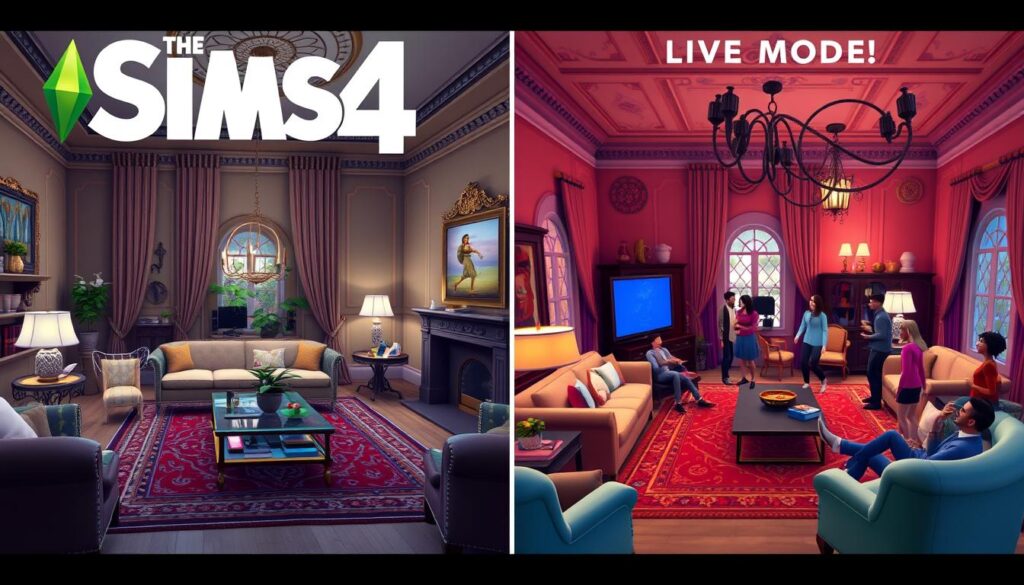
Switching Between Modes for Better Access
Switching between Build Mode and Live Mode can help find and fix home interior problems. For example, if a home looks wrong, try Build Mode to check for issues. If Sims aren’t using objects right, Live Mode can show the problem.
To switch modes, just press the in-game button. This makes it easy to go from designing homes to playing with Sims. It helps you fix home interior issues smoothly.
Understanding Build Mode and Live Mode, and how to switch, helps manage home interiors in The Sims 4. It makes for a better gaming experience.
Updating The Sims4 Software
Keeping The Sims4 software up-to-date is key for a smooth gaming experience. This is true, even more so for home interiors. Updates often fix bugs and glitches that can cause problems like the Sims4 interior not showing.
How Updates Can Fix Interior Issues
When The Sims4 gets updated, it usually comes with fixes for known problems. This includes issues with home interior display. These updates can solve the home interior glitch sims4 players face, making the game run smoother.
By updating the game, players get the latest improvements and bug fixes. This step can stop many problems, including those that affect how interiors look in the game.
Checking for Pending Updates
To check for updates, players should open their game client and go to the update section. For Origin users, here’s what to do:
- Open Origin and go to “My Game Library.”
- Right-click on The Sims4 and choose “Check for Updates.”
- Then, follow the prompts to download and install any updates.
Checking for and installing updates regularly is a simple yet effective way to keep The Sims4 healthy. It can often fix the problem of interiors not showing right.
Ensuring your game is updated is a crucial step in troubleshooting. It can often solve display issues related to home interiors in The Sims4.
Community Solutions for Interior Problems
Community forums are buzzing with tips on fixing interior display issues in The Sims 4. The collective wisdom of the community is a goldmine for players facing these problems.
Forums and Player Communities
The Sims 4 community is full of helpful and sharing players. They often go to online forums and discussion boards for fixes. For example, one player found that switching families in “manage worlds” fixed their issue. You can find these tips on official forums or other community sites.
Popular Fixes Shared by Players
Players have come up with many fixes for interior display problems. These range from simple troubleshooting to more complex solutions involving mods and custom content. Here are some of the most popular fixes:
| Fix | Description |
|---|---|
| Switching Families | Some players have reported that switching to a different family in “manage worlds” and then back resolves the interior display issue. |
| Mod Removal | Removing recently installed mods or custom content can sometimes resolve the issue, as these can occasionally cause conflicts with game graphics. |
| Graphics Settings Adjustment | Adjusting the graphics settings, such as reducing the graphics quality or disabling certain graphic-intensive features, can help resolve display issues. |
By checking out community forums and trying these fixes, players can often solve their interior display problems. It shows the power and teamwork of the Sims 4 community.

Reinstalling The Sims4: A Last Resort
If home interiors in The Sims4 aren’t showing up, reinstalling the game might be your last option. This step is serious because it means removing and then putting the game back on. You could lose saved data if you’re not careful.
When to Consider Reinstallation
Think about reinstalling if nothing else works. This includes trying to restart the game, fixing game files, checking settings, and updating software. If home interiors still don’t show up, it’s time to reinstall.
Also, problems with custom content or mods can cause issues. If disabling all custom content and mods doesn’t help, reinstalling might be the answer.
Steps to Reinstall Safely
To reinstall The Sims4 safely, follow these steps:
- Back up your saved games: Before uninstalling, make sure to back up your saved games to prevent losing your progress.
- Uninstall The Sims4: Use the control panel or the game’s uninstaller to remove The Sims4 from your computer.
- Remove remaining files: After uninstalling, remove any remaining game files and folders to ensure a clean reinstall.
- Reinstall The Sims4: Download and reinstall the game from the official source.
- Update the game: Once reinstalled, update the game to the latest version to ensure you have the latest fixes and features.
| Step | Description | Importance |
|---|---|---|
| Back up saved games | Prevent losing game progress | High |
| Uninstall The Sims4 | Remove the game from your computer | High |
| Remove remaining files | Ensure a clean reinstall | Medium |
| Reinstall The Sims4 | Get the game back on your computer | High |
| Update the game | Get the latest game fixes and features | High |
By following these steps, you can safely reinstall The Sims4. This might fix the problem with home interiors not showing up.
Final Thoughts and Preventive Measures
To avoid home interior display problems in The Sims4, we need to take steps ahead of time. Troubleshooting these issues can be tough. But, by keeping our game updated and saving our progress often, we can enjoy a better game.
Regular Updates for a Stable Experience
It’s important to keep The Sims4 updated to avoid bugs and glitches. These problems can make home interiors not show up right. Regular updates fix known issues, so always check for updates.
Backing Up Saves for Peace of Mind
It’s key to back up our game saves regularly. This way, we’re ready if we need to reinstall the game or fix problems. The Sims4 makes it easy to save multiple backups, giving us confidence while playing.


